Google Business Profile Cover Photo Tips & Tricks
A Google Business Profile is essential for any local business, but it’s not enough to simply have a profile. You need to optimise your GBP page, and that means — among other things — selecting the right cover photo.
Your cover photo is typically the first image that visitors see, so make sure that it adheres to Google’s best practices. If you’re going to invest in local SEO services and increase your visibility locally, then you have to make a strong first impression.
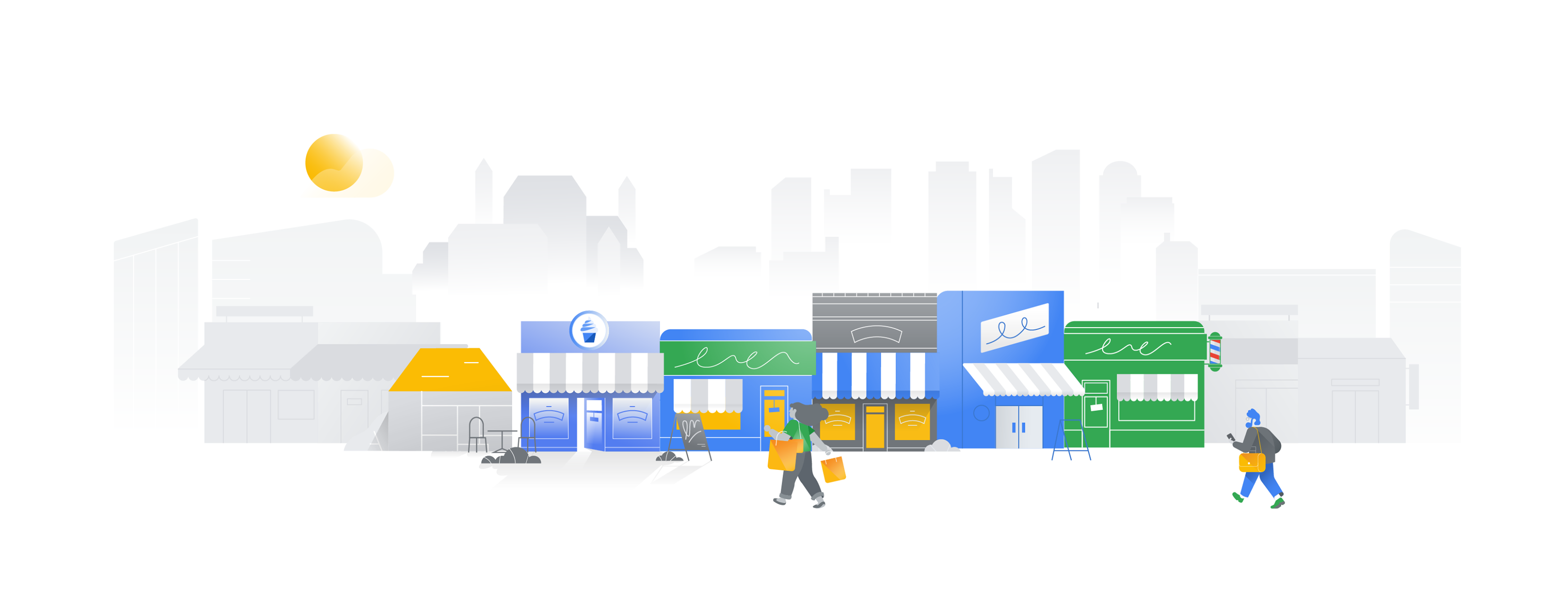
Google Business Profile Cover Photo Size
The ideal recommended Google Business Profile cover photo size is 1024×576 pixels.
Google used to require that cover photos adhere to a 16:9 aspect ratio. They could be a minimum of 480×270 pixels and a maximum of 2120×1192 pixels.
This requirement no longer applies, but it’s still a good rule of thumb.
The 16:9 ratio looks excellent in Google Maps (where a lot of people will find you), and it can still be cropped into a square when it’s needed as a thumbnail.
We recommend 1024×576 because it’s high-resolution but still small enough to support fast load times.
If you want to go a bit larger or a bit smaller, the following dimensions will also work:
- 854×480
- 960×540
- 1280×720
- 1366×768
Play around with different dimensions, and see what works best for you.
Note that Google Business Profile is changing its guidelines every so often, and recently, the Knowledge Panel includes a map and several other images (either uploaded by the business itself, or by other users).
Knowledge panels are information boxes that appear on Google when you search for entities (people, places, organisations, things) that are in the Knowledge Graph. They are meant to help you get a quick snapshot of information on a topic based on Google’s understanding of available content on the web.
https://support.google.com/knowledgepanel/answer/9163198
Knowledge panels are automatically generated, and information that appears in a knowledge panel comes from various sources across the web. In some cases, we may work with data partners who provide authoritative data on specific topics like movies or music, and combine that data with information from other open web sources.
https://support.google.com/knowledgepanel/answer/9163198
Other Google Business Profile Cover Photo Requirements
In addition to maintaining the optimal Google My Business cover photo size, you’ll need to satisfy a few other image requirements:
- JPG or PNG format: PNG will give you a higher-quality image, but a JPG (though somewhat compressed) will give you a smaller file size. For this reason, we lean more toward JPG as our top recommendation.
- A file size of 10 KB to 5 MB: If you stick with the dimensions we’ve recommended, you should have no trouble remaining within the file size requirements.
- A clear, realistic perspective: Google’s guidelines require that all photos “be in focus and well lit”. In addition, you need to avoid any heavy filters and try not to doctor the photo too much. It’s okay if you adjust the brightness or saturation a bit, but don’t go overboard. Google wants photos that represent reality.
If your cover photo doesn’t meet all of Google’s requirements, it may be rejected. In some cases, Google may publish the photo to your page but select a different photo to use as your most prominent image.
How to Upload a Google Business Profile Cover Photo
To add a cover photo using your PC, log in to your GMB profile and select Photos > Overview > Cover. Then select your image.
How to Delete Your GMB Cover Photo
To delete or replace your existing cover photo, first open your GBP account on your PC or mobile device.
Select “Photos” from the menu on the left side of your screen. Select your cover photo, and click the “Trash” icon in the upper-right corner*.
*If the “Trash” icon doesn’t appear, this likely means that the photo was uploaded by someone else and selected by Google as your primary profile image. To override it, select a different image as your cover photo. If you want to remove the photo altogether, click the “Flag” icon. This will flag the image for removal. Note that Google will only remove images that violate the company’s Terms of Use.
GBP Logo vs GBP Cover Photo
Don’t confuse your GBP cover photo with your logo. These are both prominent images, but they have some distinct differences:
GBP Cover Photo
- Should be a full colour photograph that showcases your business in a positive light.
- Usually appears as your main profile photo and the first image that people see in GBP and Google Maps listings.
- Can be square, portrait, or landscape (though 16:9 is recommended).
- Choose “Set as Cover Photo” when uploading your image.
GBP Logo
- Should be the official logo of your organization, typically featuring the name of your business or a brand icon.
- Appears in the top-right corner of your GBP listing (as long as all of your contact information is filled in) — see example above.
- Should be rectangular with a horizontal alignment.
- Choose “Set as Logo” when uploading your image.
And just as your chosen cover photo isn’t guaranteed to appear most prominently, your logo isn’t guaranteed to appear in your listing at all. If your logo doesn’t appear, see if you’ve missed any fields in your profile. Logos typically don’t appear on incomplete profiles.
Make Your GBP Cover Photo Stand Out
If you want to have a standout cover photo:
- Pick an image that exemplifies your business and invokes positive feelings; it may be an exterior shot of your property (this is most common), or it may be a delicious plate of food (if that’s your industry). It just needs to be something that’s going to catch the eye and get people excited.
- Pick an image that’s sharp and unobstructed. Pay attention to the angle, the lighting, the time of day. Is the sun hitting the property in a way that washes out the colour? Be mindful of the smallest detail. Imagine you’re choosing a photo for a magazine.
- Choose several possible photos, and present them to people you trust. Let them select their favourite, and see if there’s a consensus. You may find that your favourite photo is not the most popular choice.
- Consider hiring a professional photographer. The initial investment will pay for itself time and time again if they provide you with a jaw-dropping cover photo that generates clicks.
Remember, it’s not just about the dimensions; it’s the whole package. If you pick a GBP cover photo that really pops, you may get a serious competitive edge among internet searchers in your area. So take your time, and get it right!